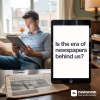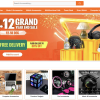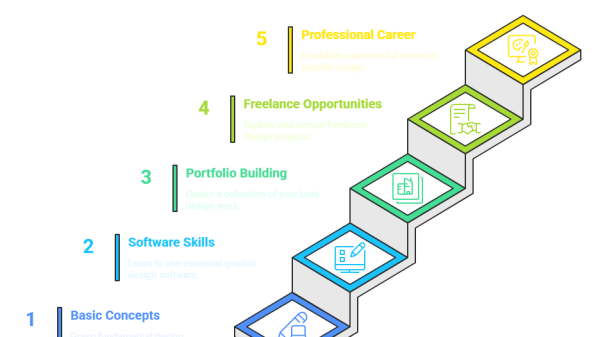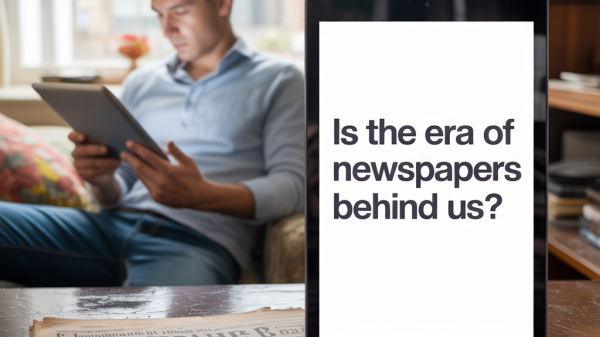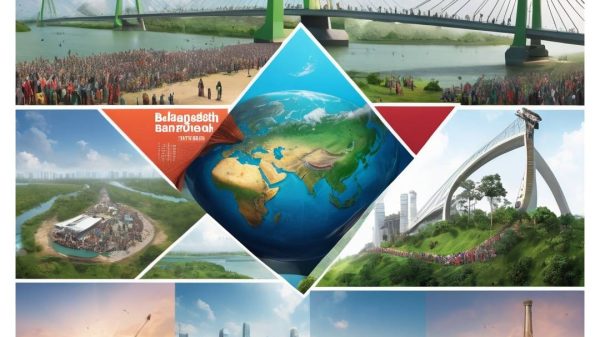Introduction
How to Install WordPress in 2025: As of 2025, WordPress maintains its leading position by powering more than 43% of all websites worldwide. Whether you’re launching a blog, business website, or online portfolio, mastering WordPress installation is crucial for your digital journey.
Thanks to improved hosting technologies and user-friendly one-click installers, installing WordPress in 2025 has never been easier. This guide walks you through three reliable methods to install WordPress: using a one-click installer via your hosting provider, manual installation with cPanel, and local setup for development.
Method 1: One-Click WordPress Installation (Beginner-Friendly)
1: Choose a Reliable Hosting Provider
Pick a host offering WordPress-optimized plans with features like SSD storage, free SSL, daily backups, and 24/7 support. Top choices for 2025 include Ummah Host BD, SiteGround, HostGator, and WP Engine.
2: Access Your Hosting Control Panel
Log into your control panel (often cPanel or a custom dashboard) using credentials from your welcome email.
3: Launch the One-Click Installer
- Locate the WordPress installer (commonly labeled “WordPress,” “Softaculous,” or “App Installer”)
- Select your domain from the dropdown menu
- Configure site details:
- Site Name – Your website title
- Admin Username – A strong, unique username (avoid “admin”)
- Admin Password – A secure password
- Admin Email – A valid, monitored email address
- Click Install and wait 1-3 minutes for setup to complete.
4: Log Into WordPress
Go to yourdomain.com/wp-admin, log in using your credentials, and begin building your site!
Method 2: Manual WordPress Installation (Advanced Control)
1: Prepare Files and Database
- Download the latest WordPress from WordPress.org
- Use cPanel to create a MySQL database and user, and then grant appropriate privileges.
- Note down the database name, username, password, and host (usually “localhost”).
2: Upload and Configure WordPress
- Upload the WordPress ZIP to your server via File Manager.
- Extract files into the
public_htmlfolder. - Change the name of
wp-config-sample.phptowp-config.phpand update it with your database information.
3: Finalize Installation
- Visit your domain, select language, and fill in site details (title, admin username, password, email).
- Click Install WordPress to complete.
Method 3: Local WordPress Installation (For Development)
1: Install XAMPP
Download and install XAMPP, then start Apache and MySQL from the XAMPP control panel.
2: Create Local Database
- Visit
http://localhost/phpmyadminand create a new database. - Extract WordPress into your XAMPP
htdocsfolder.
3: Configure WordPress Locally
- Rename
wp-config-sample.phptowp-config.phpand update with local DB details. - Visit
http://localhost/your-folder-nameto complete the installation wizard.
Essential Post-Installation Steps
🔸 Install a Mobile Responsive, best SEO-Friendly Theme (Astra)
🔸 Add Key Plugins:
- SEO (Yoast/RankMath)
- Security (Wordfence)
- Backups (UpdraftPlus)
- Performance (WP Rocket)
🔸 Update Key Settings: - Site title & tagline, timezone, permalink structure, discussion settings
🔸 Create Essential Pages: About, Contact, Privacy Policy, Terms of Service
Pro Tips for WordPress in 2025
🚀 Performance: Opt for SSD hosting with CDN support, compress images, and use caching plugins.
🔒 Security: Strong passwords, two-factor authentication, and regular updates.
Troubleshooting Common Issues
⚠️ Database Connection Error: Double-check wp-config.php and database server status.
⚠️ White Screen of Death: Increase PHP memory limit by adding ini_set('memory_limit', '256M');.
⚠️ File Permissions: Set folders to 755 and files to 644; consult your host if issues persist.
Conclusion
Installing WordPress in 2025 is faster and easier than ever. Whether you choose one-click installation for simplicity, manual setup for full control, or local installation for testing, WordPress provides a flexible foundation for your digital presence.
Remember, installation is just the first step. Consistent optimization, high-quality content, and strong engagement will drive long-term success. Start today and join millions of website owners who trust WordPress for their online journey!